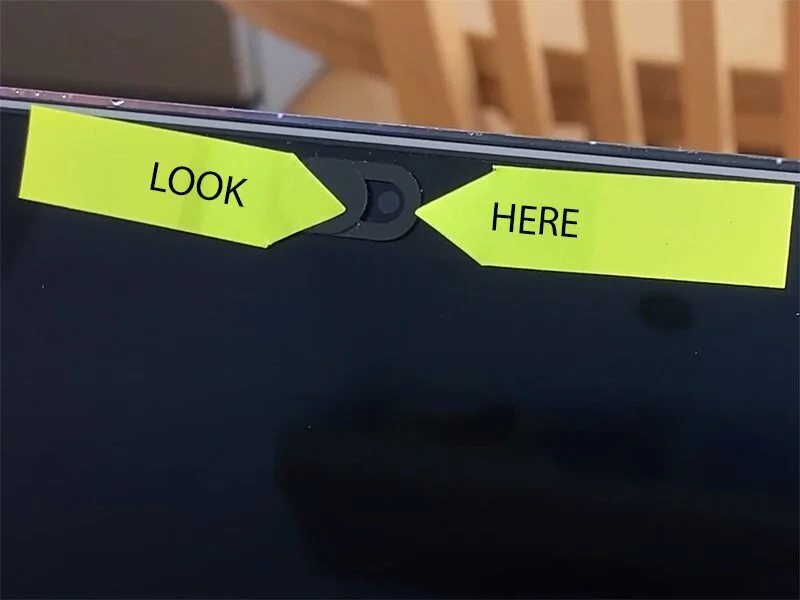How to look good on Zoom (or Skype or FaceTime)
For some, video calling is a new thing that many have been thrown into, whether they like it or not, and with little or no experience on how to set things up properly. And I understand it might be all you can do, to simply open up the conferencing app, and just start the meeting without having to worry about other things.
So I just want to take some time and give you a couple of really easy pointers that will help enormously to transform your video conferences.
Tip #1 - It’s ALWAYS about The Light
One of the things I've noticed over the past few weeks is the number of people who turn on their laptops, open up the Zoom app and just go. Unfortunately, unless you're really lucky to be in a well-lit space, you may end up looking like you're sat looking into a cupboard. The problem with sitting in front of a window is that the camera sees all of the light that's coming in through the window, and thinks it's really bright, so it turns the exposure down, trying to make things darker, and the result is that you, with no light on your face, end up looking really dark. The first really easy fix is simply to turn yourself around 180 degrees, so the window light is shining on you, instead of behind you. And you can see the difference immediately.
Light from behind vs Light from the front
Now, if it's not possible to turn around, maybe you're sat at your desk and you're using a computer, or a webcam that can't be moved, well, then you need to introduce some light of your own. Let's go back to the scene I showed you just now, and look at what happens when I turn a light on. I can immediately counteract the window light, and now you should be able to see me far better than before.
Using a video light to counteract the rear window light
You do need to be a bit careful not to get the reflection of the light in the window, so you may have to move the light around for best effect. There are many, many lights available, at a good price, and if you're conducting regular video calls it's a great worthwhile investment. If you decide you don't want to buy anything new, it is possible to use an angle-poised desk lamp, with some baking paper over the light bulb to soften the light. It won't quite be as good as a dedicated light, but it will do the job, nonetheless.
Tip #2 - Camera Placement
Have you noticed how some people set their phone or laptop down on the table, and you end up looking up their nose? You don't want to do it like that. The golden rule here is to keep the camera at or slightly about your eye line. You can achieve this with any combination of laptop stand and books.
Raising your laptop off the desk can help.
Or, if you're on a phone, there are any number of phone-holding gadgets available. Oh, and remember too, always mount your phone in landscape mode, and never in portrait mode when you're in a video conference. It's not really a problem if you're making a personal FaceTime or WhatsApp video call, but the standard for a professional video call, or any professional video for that matter, is always to mount your camera or your phone in landscape orientation.
Tip #3 - Where To Look
Try not to be tempted to look at the image of yourself when you're on a video conference, that's the job of the person that you're talking to. If you end up looking at the image of yourself, or the image of the person you're talking to, you're actually not making eye contact. So the key is to look straight into the camera every time that you're talking.
You could make a small mark, or take a small piece of tape, and stick it right next to where the camera is mounted, either on your laptop or on your phone, and every time you're speaking focus on that mark instead, and it will appear to your viewers like you're making direct eye contact with them as your talking.
Labelling your camera can help guide your eyes.
It does take a bit of practise, but it can make all the difference as to how you make the other person feel.
BONUS Tip #4 - The Background
It goes without saying that if you want to look as professional as possible, you really need to keep your background as clean as possible. You don't want people to see a dirty kitchen or a living room strewn with kids' toys, neither of those give the best impression. So there are two things that you can do. The first is to simply make sure you're sat in front of a blank wall, and this solves the problem. But if you want to up the game just a little bit, Zoom has on option to use a virtual background. And with this, you can drop whatever image you want in behind you, and Zoom will do the best it can to mask everything out.
Now in some cases it is not perfect, but it does do the job. For the best effect though, you could invest in a green screen, and that will make an enormous difference. You can pick up a green screen for about £30 to £40, and they take just a couple of minutes to set up. Then you can .. drop in a branded background and really look the business.
So there you go, four tips to completely transform your video conferencing appearance, and enhance the experience that you're giving to your viewers. This way, they can concentrate on what you say, and not how you look.